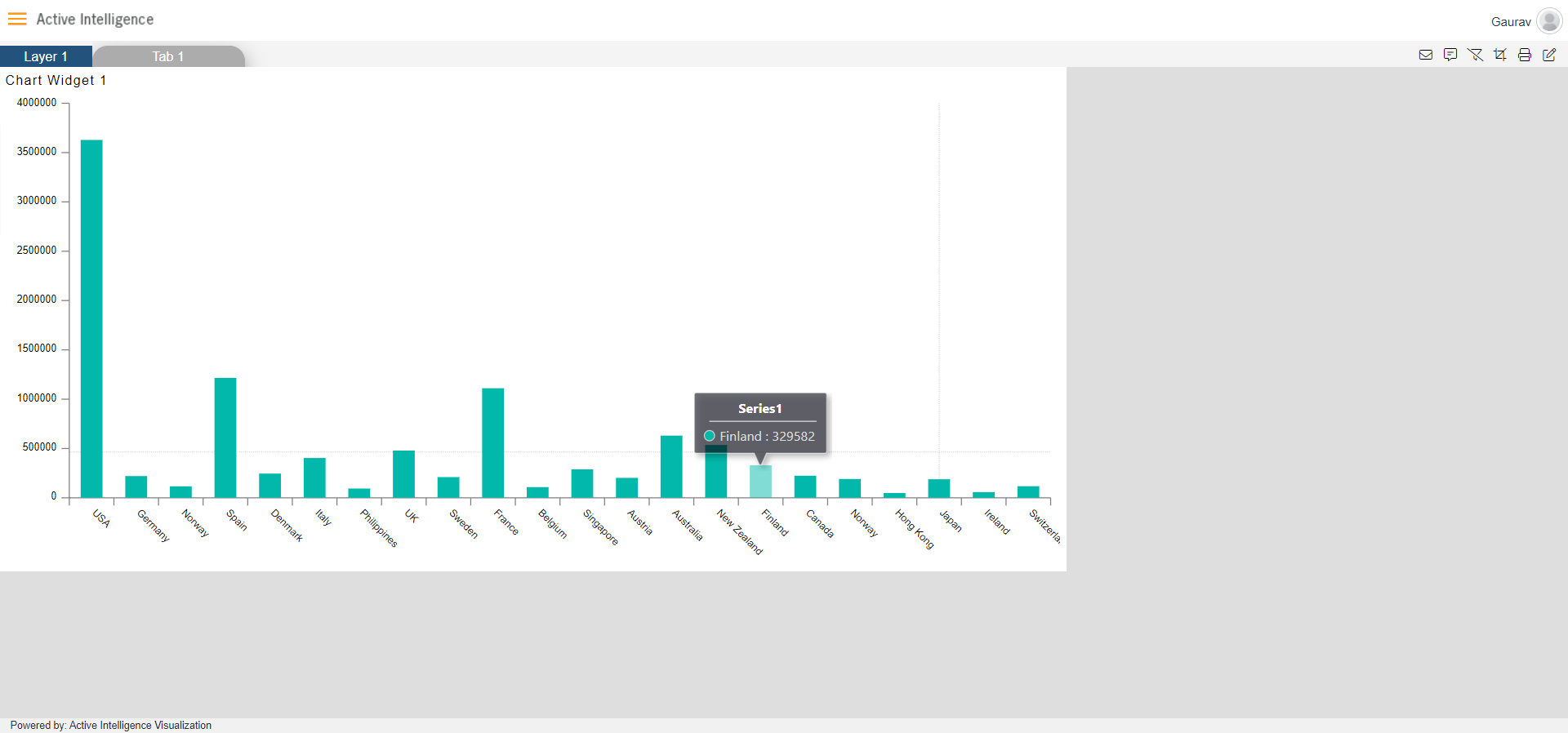X-Axis Alignment
X-Axis Alignment: This video contains how to use X-axis alignment in AIV.
• This function in AIV5 is used to make changes in the alignment of the category labels. Users can select Hide, Trim, Wrap, MultipleRows, Rotate45, or Rotate90 any of the options as per requirements.
- log in to the AIV application with your credentials.
- Create an Empty dashboard canvas.
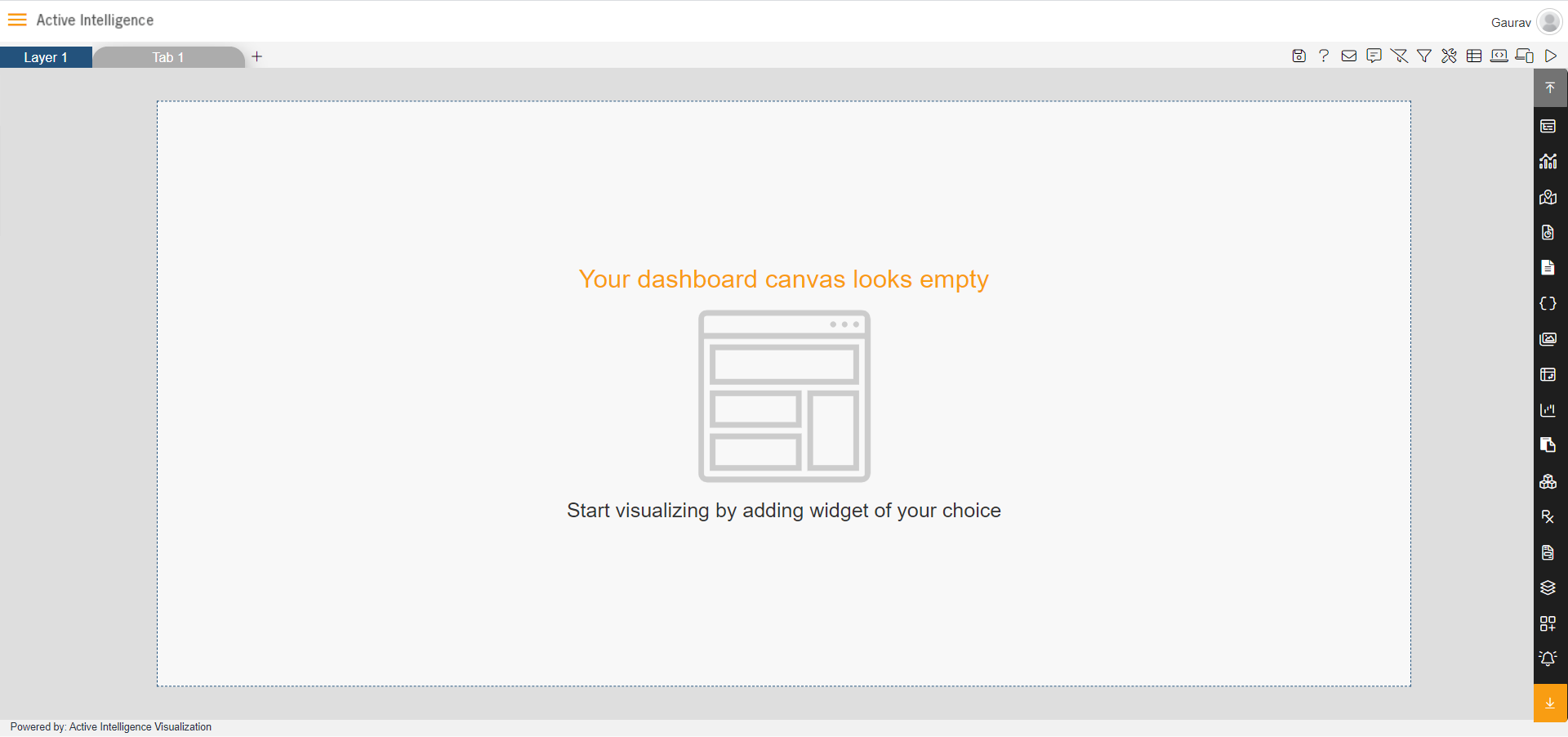
- From the right side menu of the dashboard, select the chart option.
- The edit menu will open as shown below:
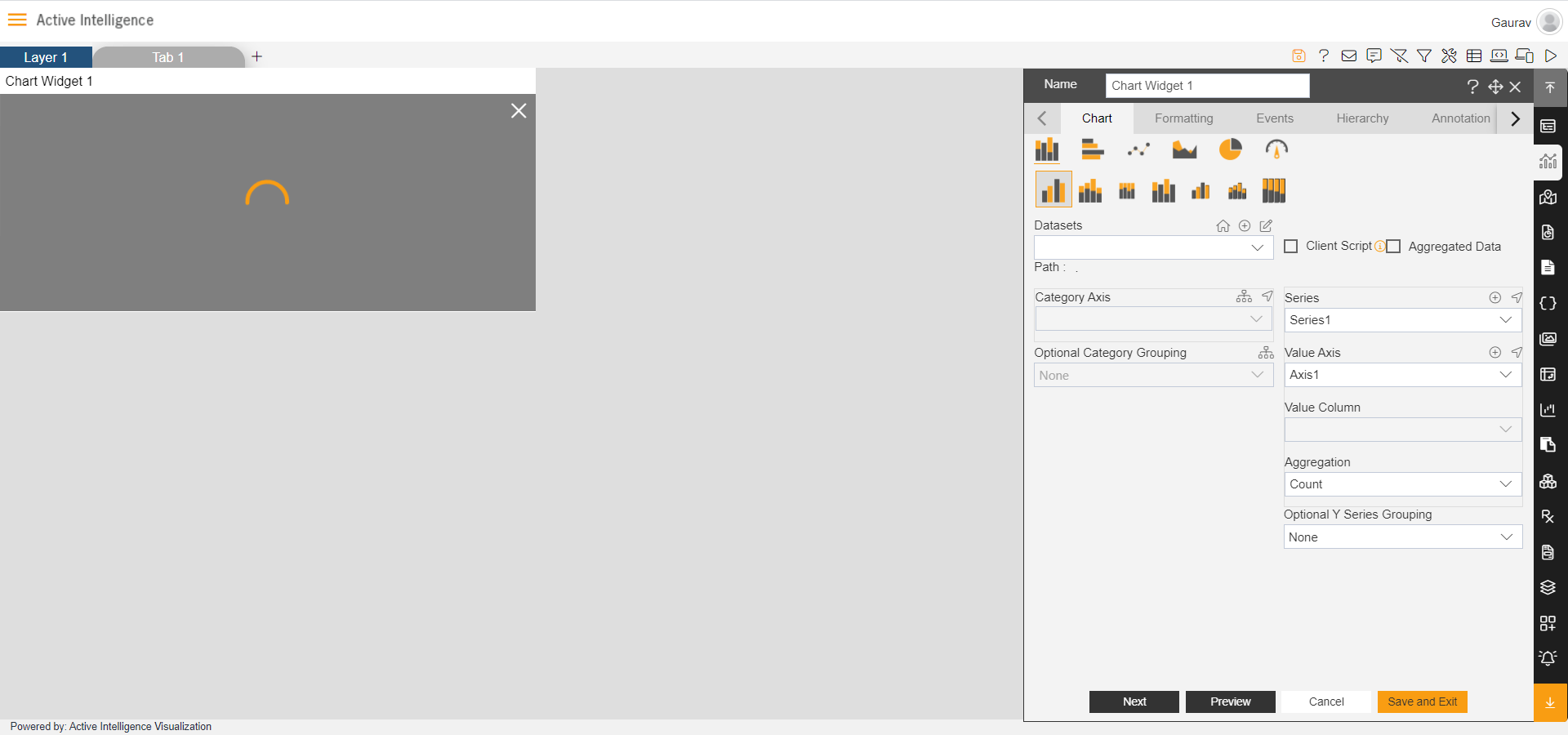
After that enter details in edit menu as given below: • Dataset: Sales.ds • Category Axis: country • Value Column: extendedPrice • Aggregation: Sum
Click on Save & Exit button, after that widget looks like below:
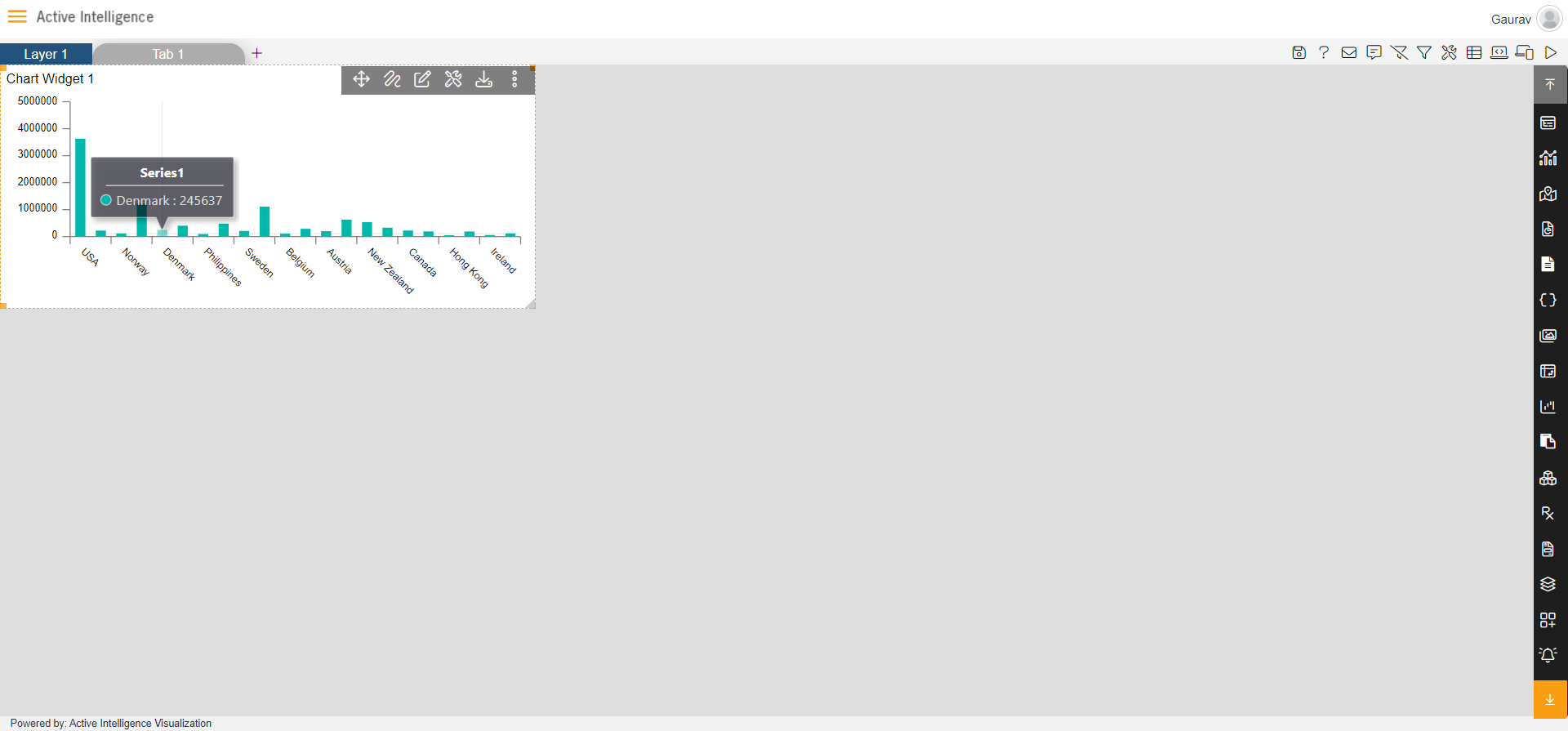
- Resize it and After that, Click on the Edit option from the top right corner of the widget.
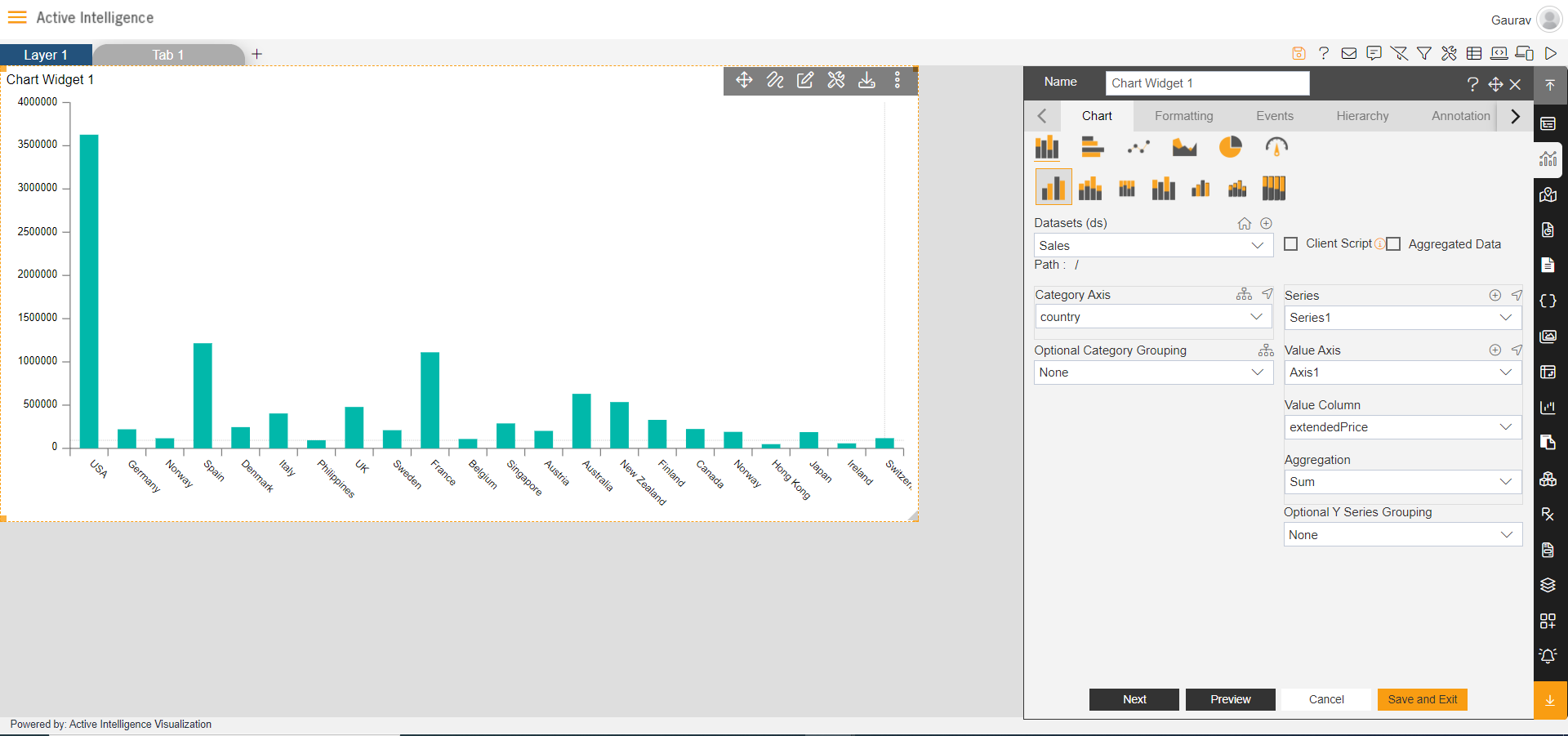
- Then got o Formatting tab --> Category Axis --> Category Labels.
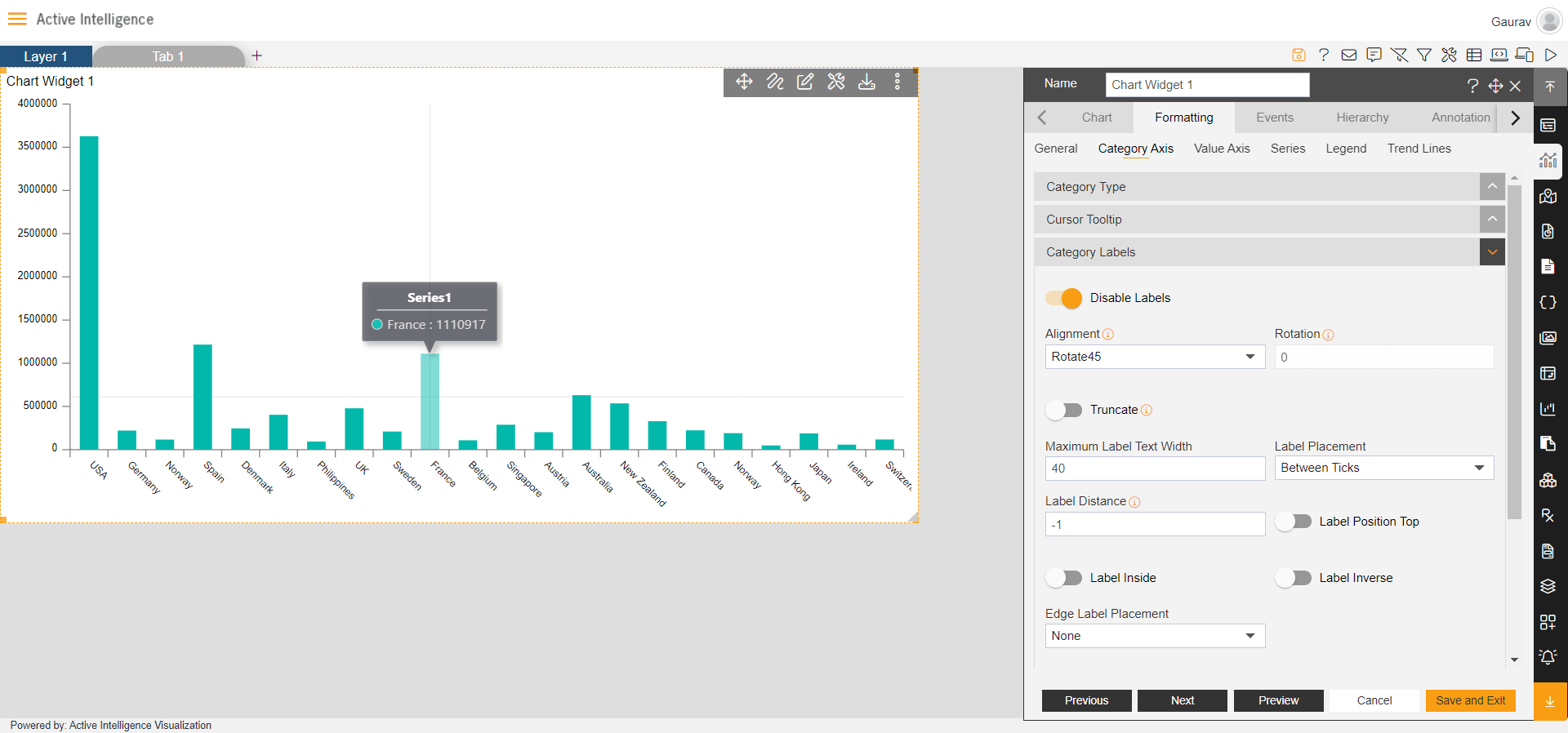
- After that select Rotate90 from the dropdown of the Alignment option & your widget will look as per below:
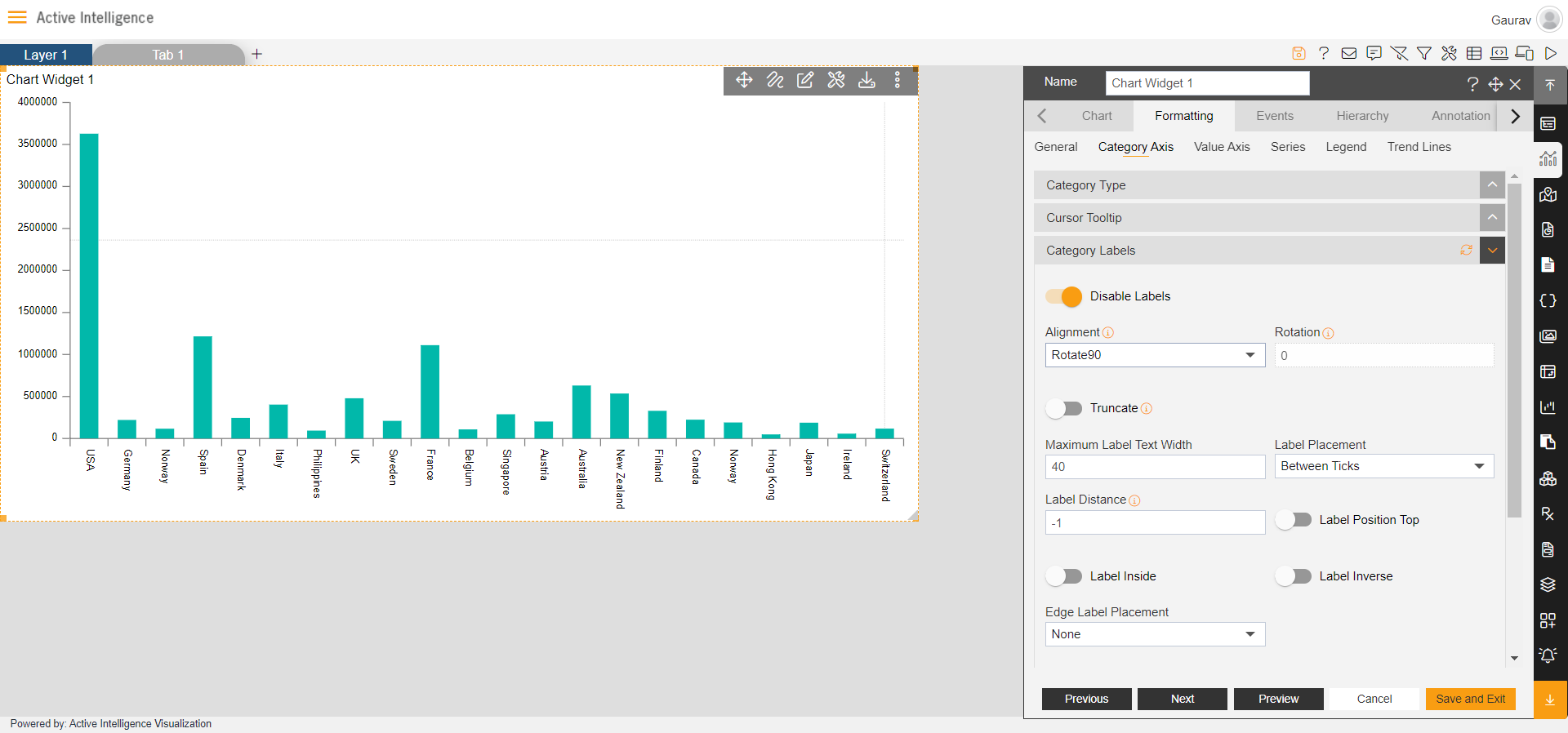
- Next select MultipleRows in Alignment option & your widget will look as per below:
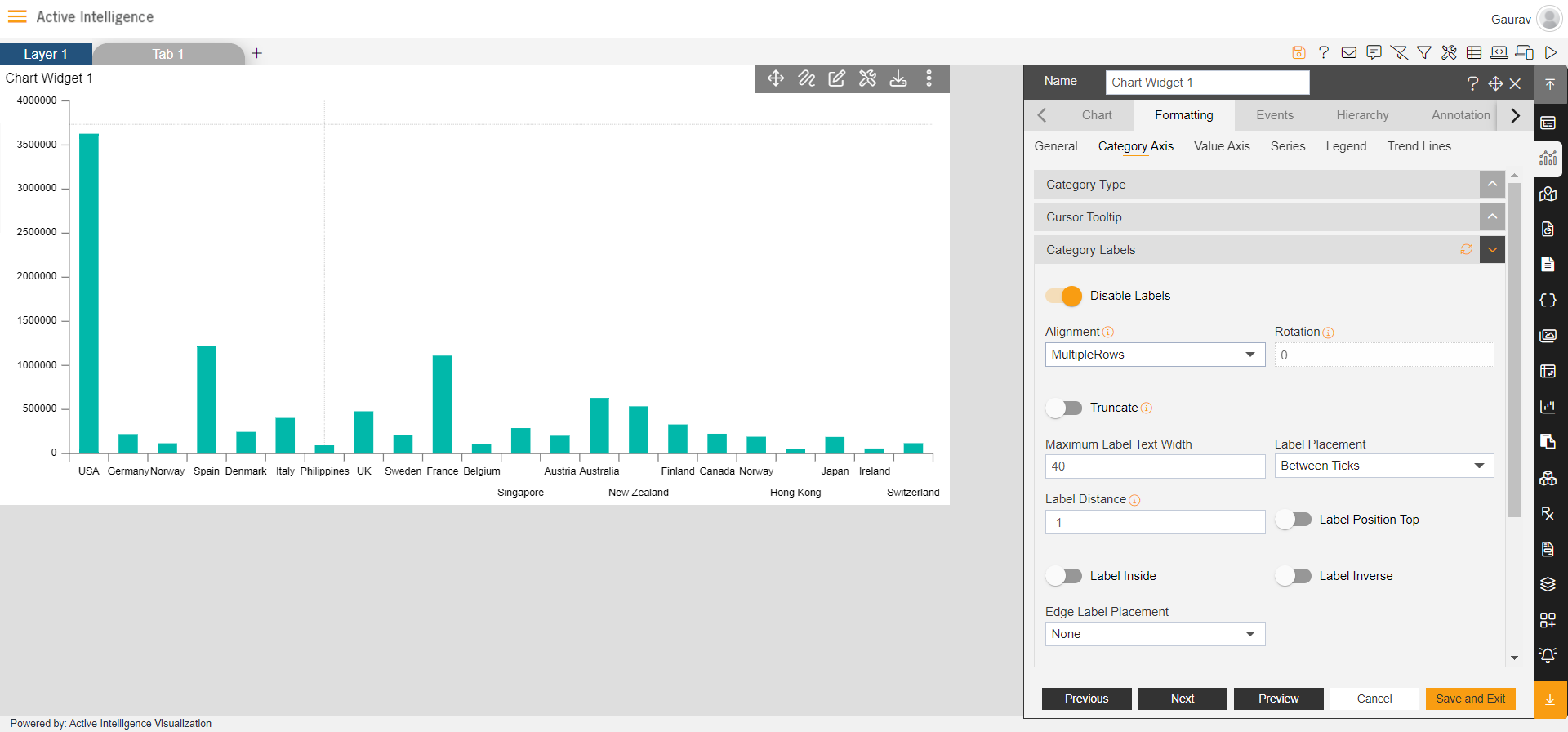
- Next select Wrap in Alignment option & your widget will look as per below:
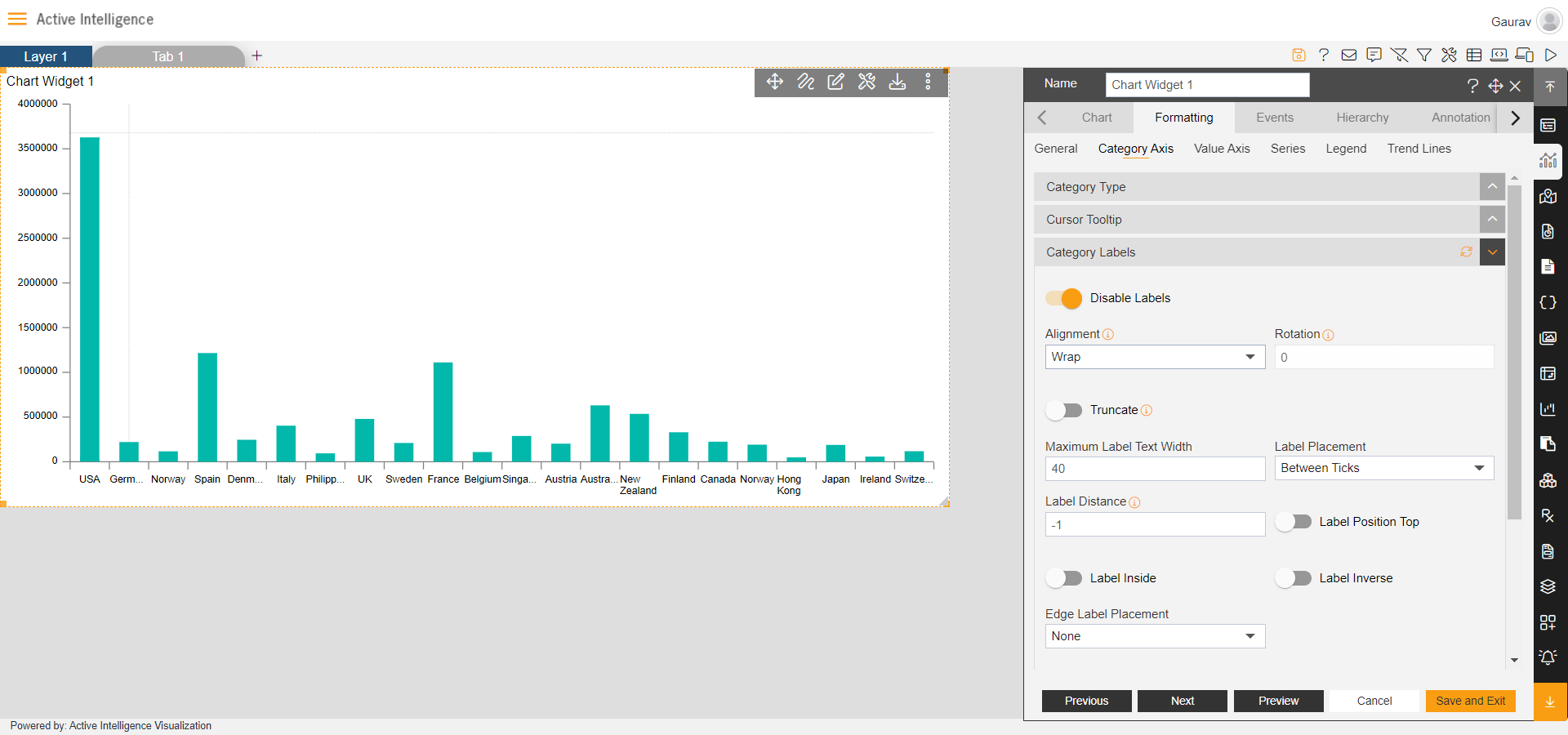
- Next select Trim in Alignment option & your widget will look as per below:
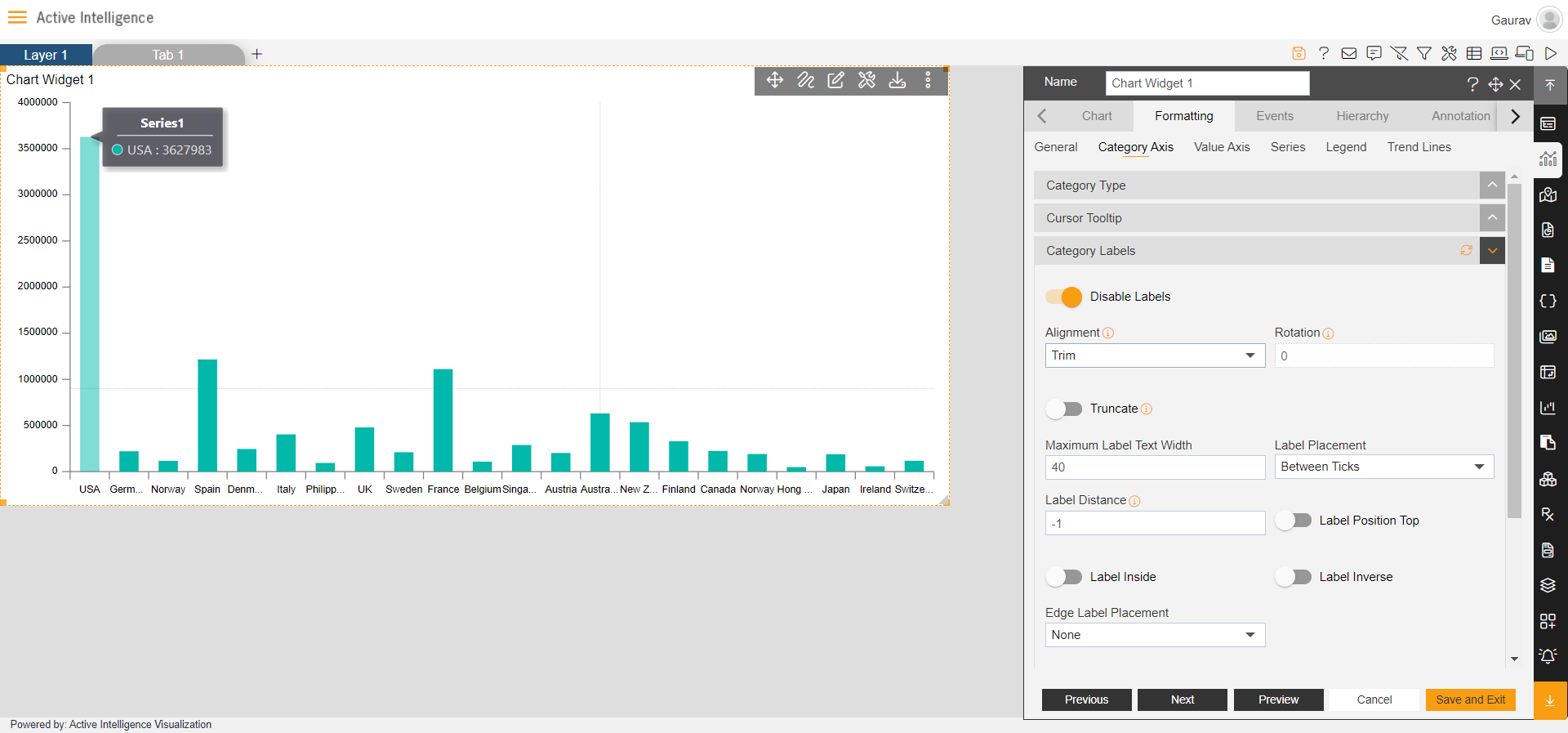
- Next select Hide in Alignment option & your widget will look as per below:
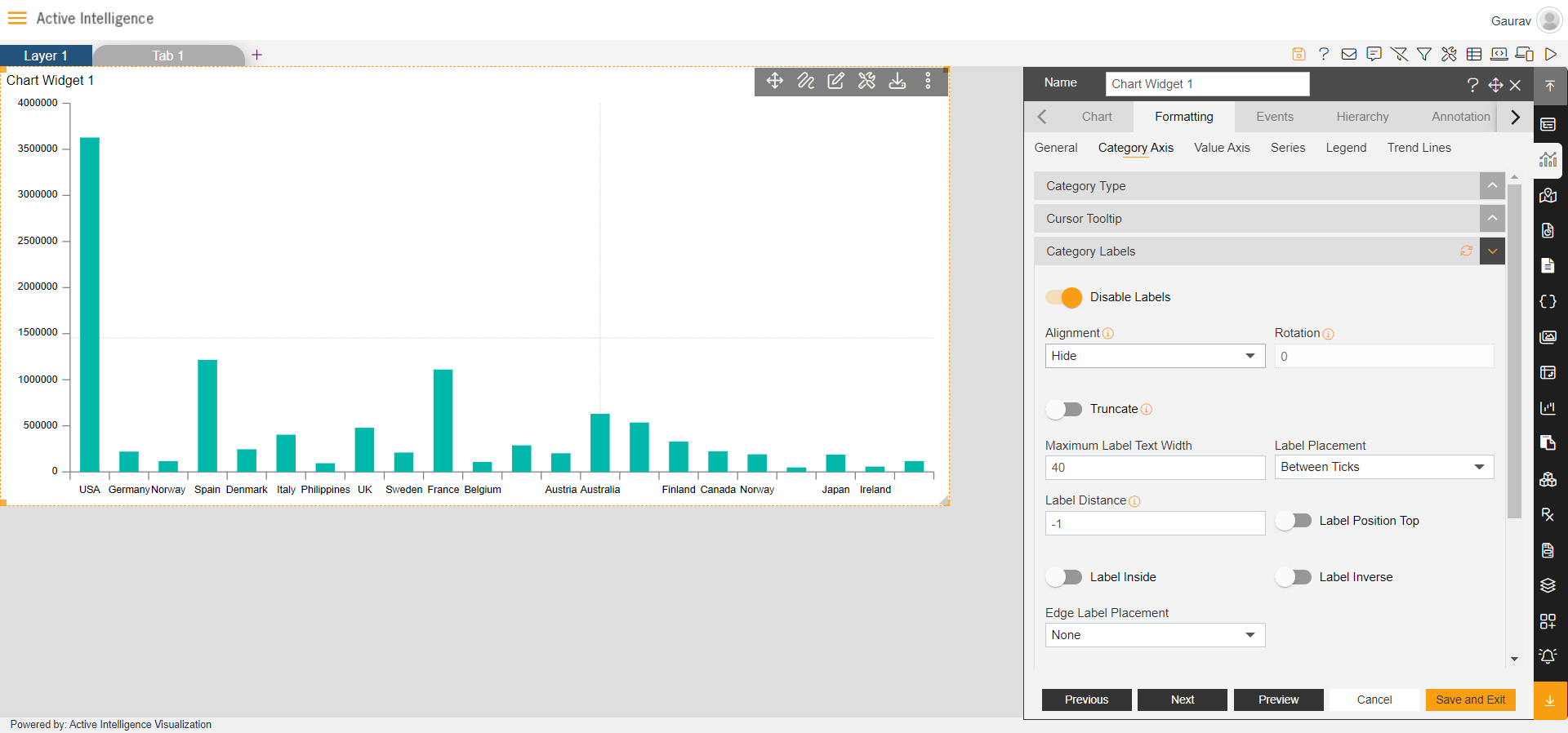
- After that select None in Alignment and write 40 in Rotation option & your widget will look as per below:
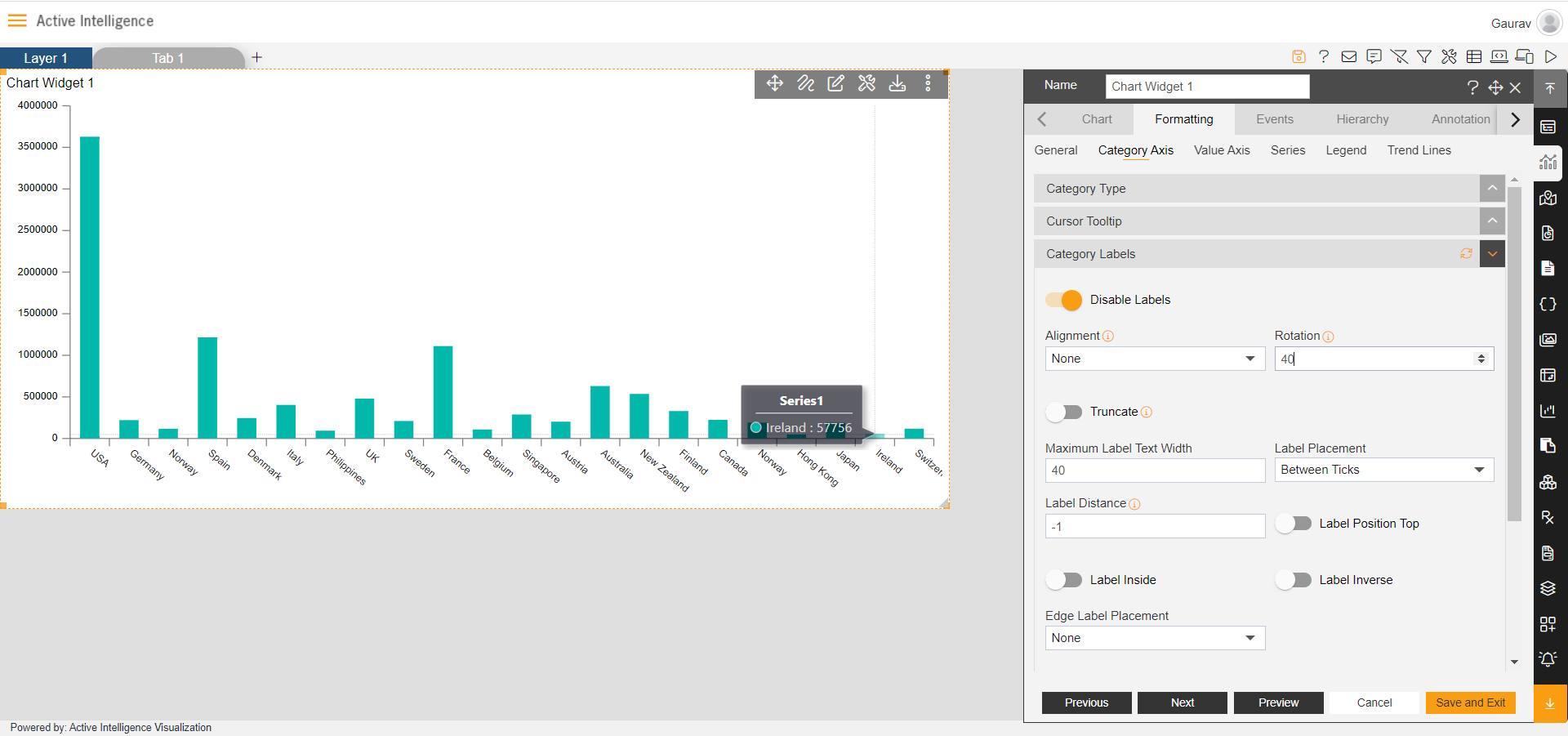
- After that Enable Truncate option & your widget will look as per below:
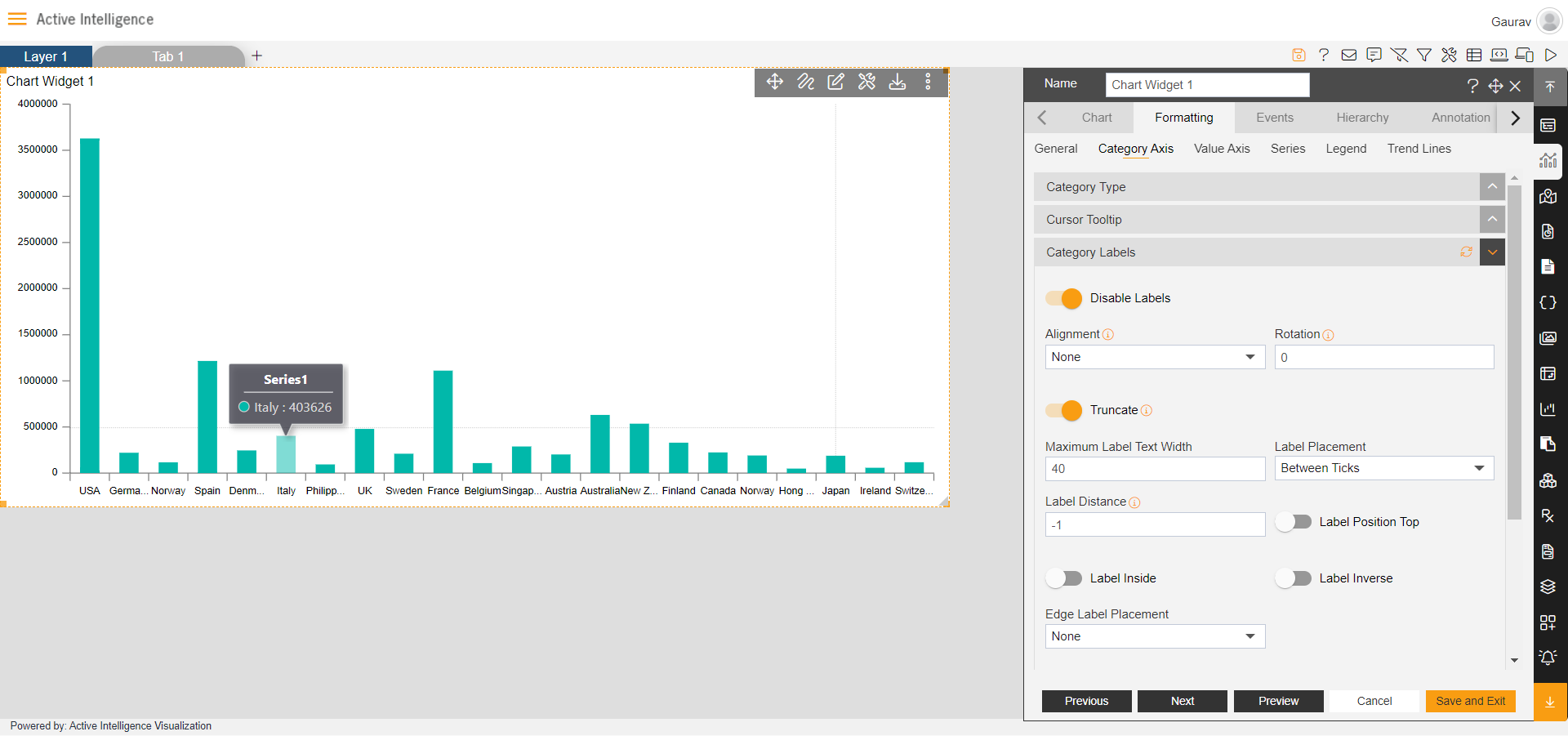
- Click on Save & Exit button and resize the widget.
- Adjust the widget & it will look as per the image below:
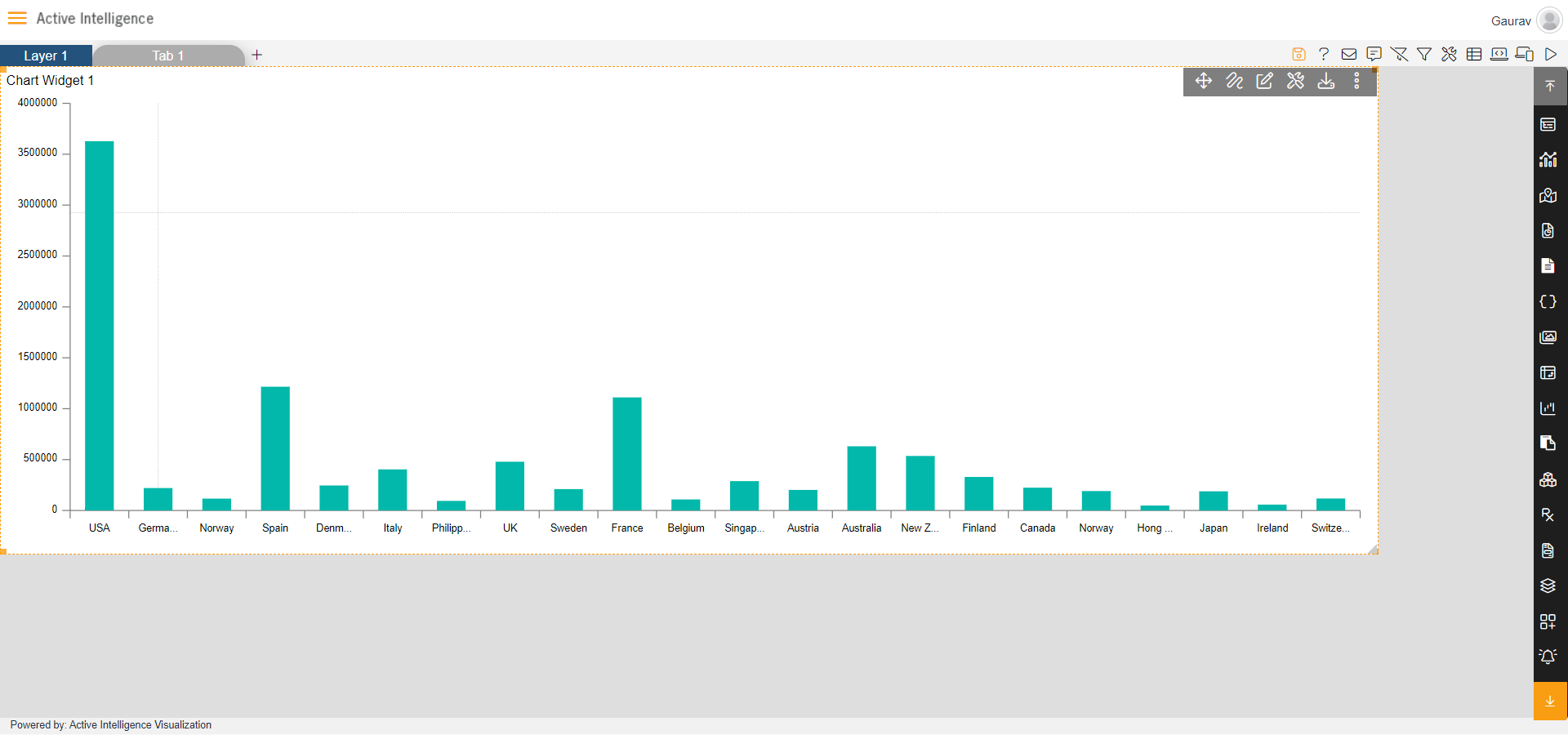
- After that again go to Formatting tab --> Category Axis --> Category Labels.
- Then go to the Label Placement option & select Between Ticks from the dropdown.
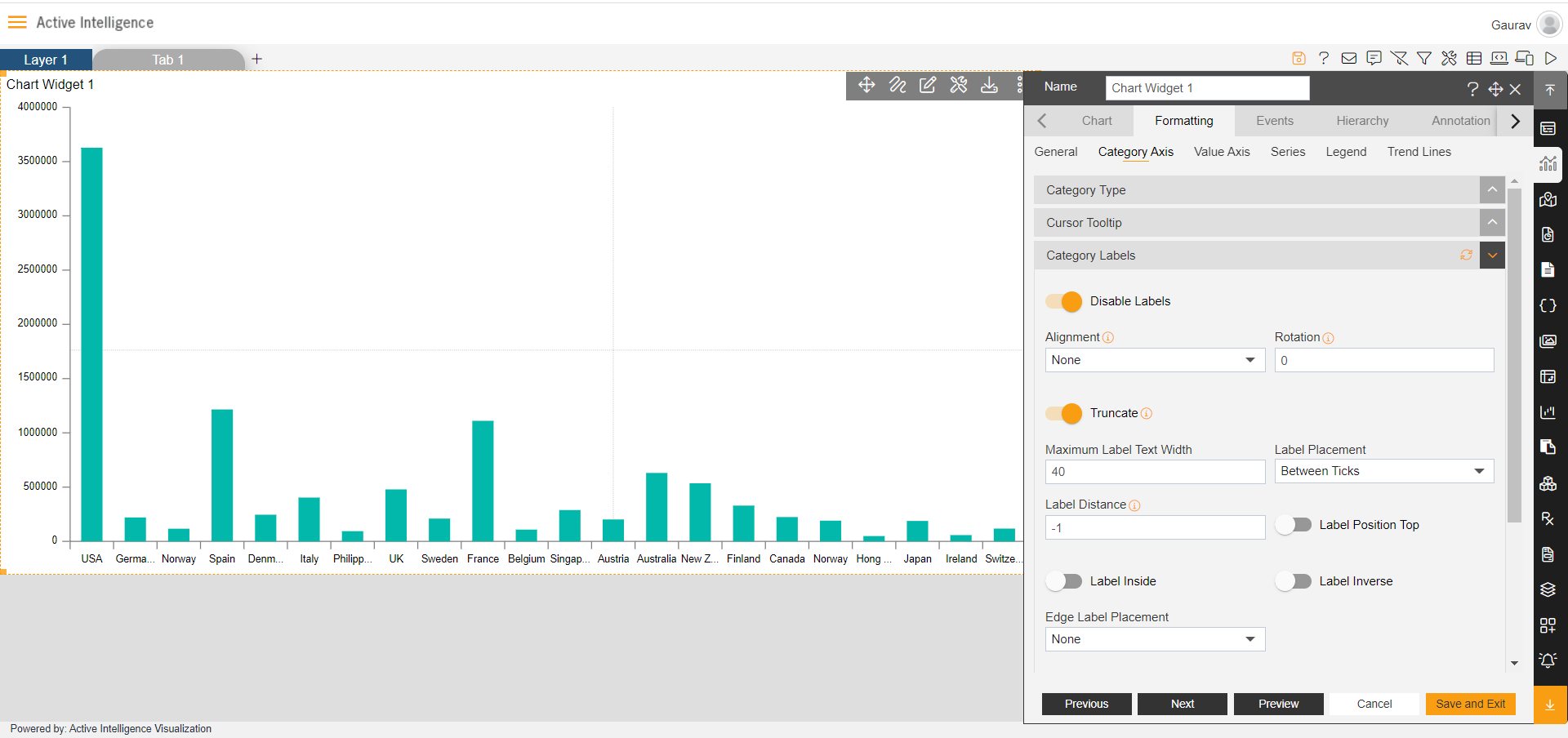
- After that disable the Truncate option and select Rotate45 in the Alignment option.
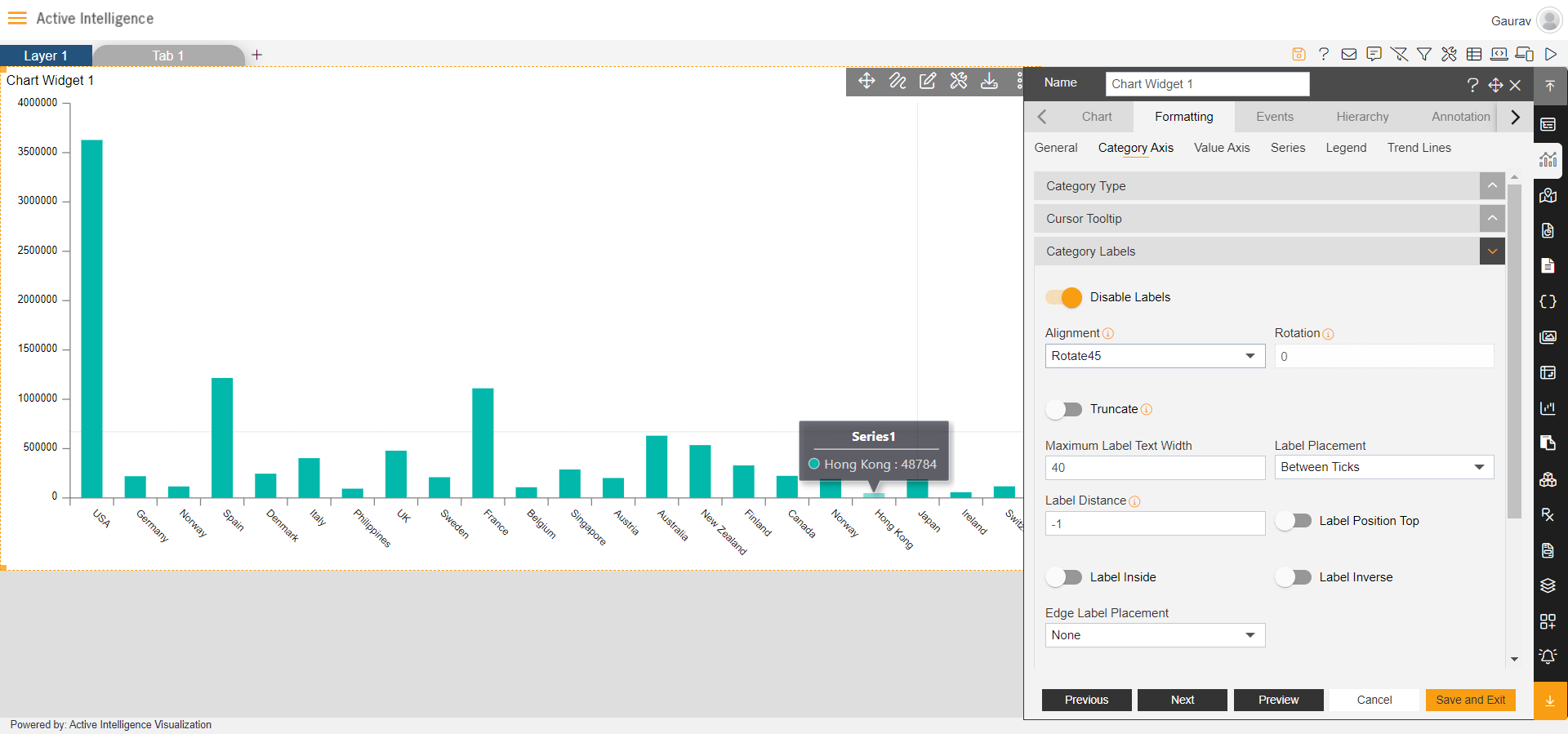
- After that click on Save & Exit button & click on the Preview icon from top right corner of the dashboard.